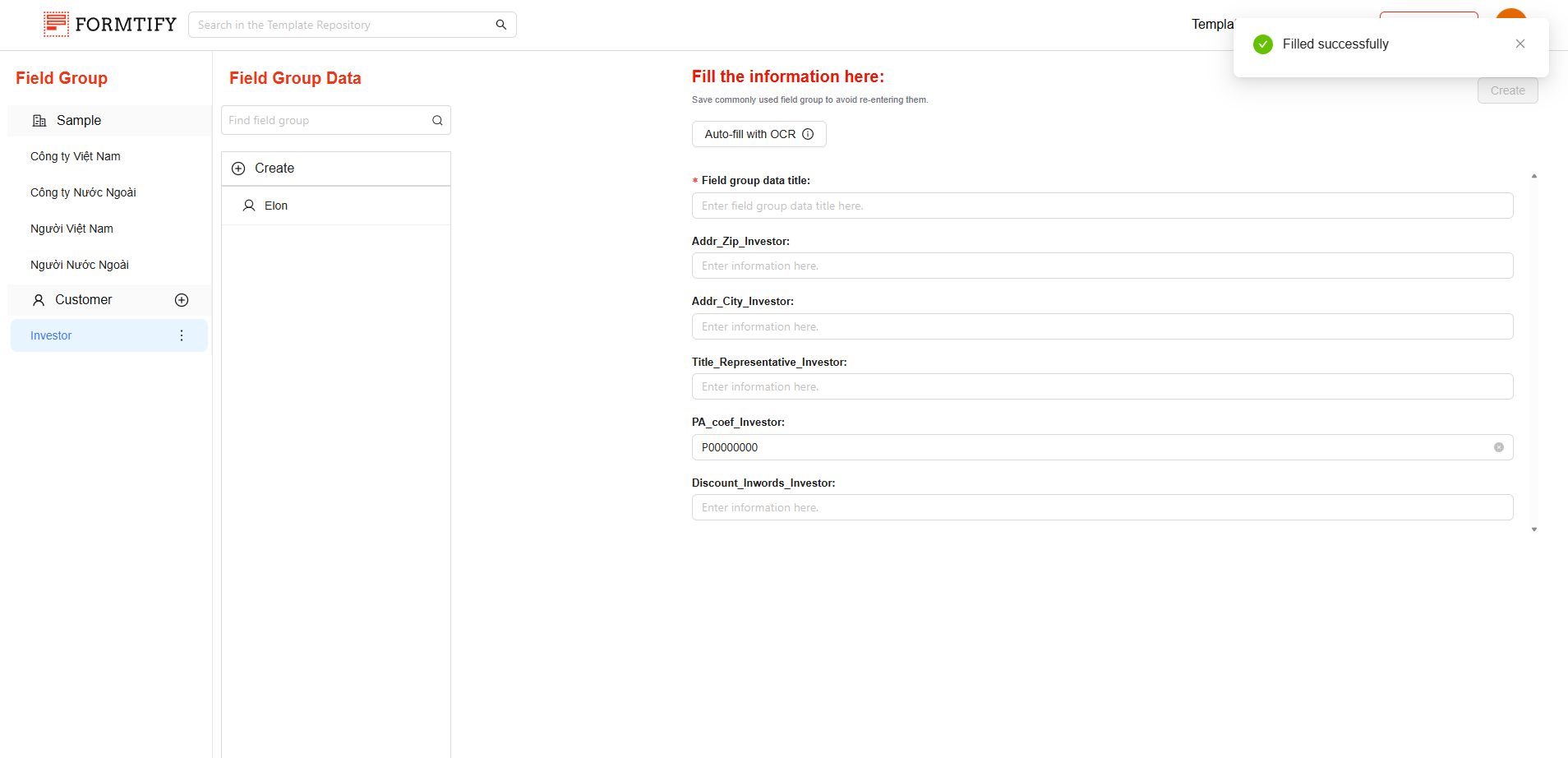Introduction
OCR (Optical Character Recognition) is designed to simplify your workflow by extracting text from uploaded documents and using it to:
- Quick Fill Documents: Automatically populate fields in your templates with extracted data, saving time and reducing manual input errors.
- Quick Fill for Field Group Data: Effortlessly create and populate Field Group Data by extracting relevant information from your documents.
How OCR Enhances Your Workflow
- Save Time: Eliminate the need for manual data entry; OCR automates the process, allowing you to work faster.
- Reduce Errors: Minimize typos and inconsistencies by automating data extraction and field population.
- Boost Productivity: Spend less time on repetitive tasks and focus on high-value activities for your business.
Getting Started with OCR.
- Initiate Auto-fill with OCR:
- Navigate to the Create Document page or the Field Group page.
- Click “Auto-fill with OCR”.
- Upload Document:
- Upload your document and select the document type.
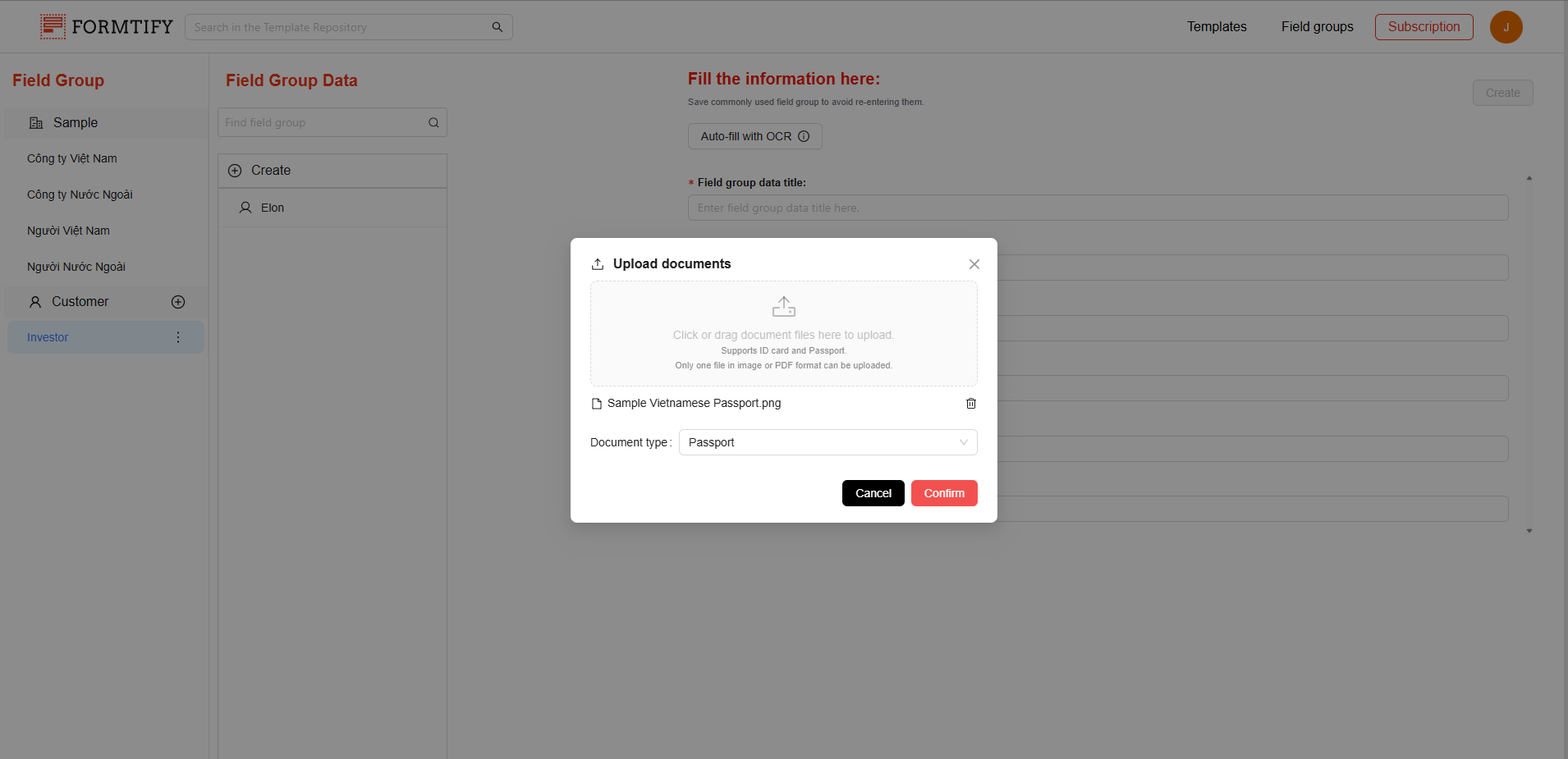
- Set Up OCR Mapping (First-Time Setup):
- If OCR mapping is not configured yet, manually map the extracted information to the corresponding fields in the Template Set Group or Field Group.
- Alternatively, you can set up OCR mapping directly without uploading a document.
- Once completed, the system will save the mapping for future use, automating the process moving forward.
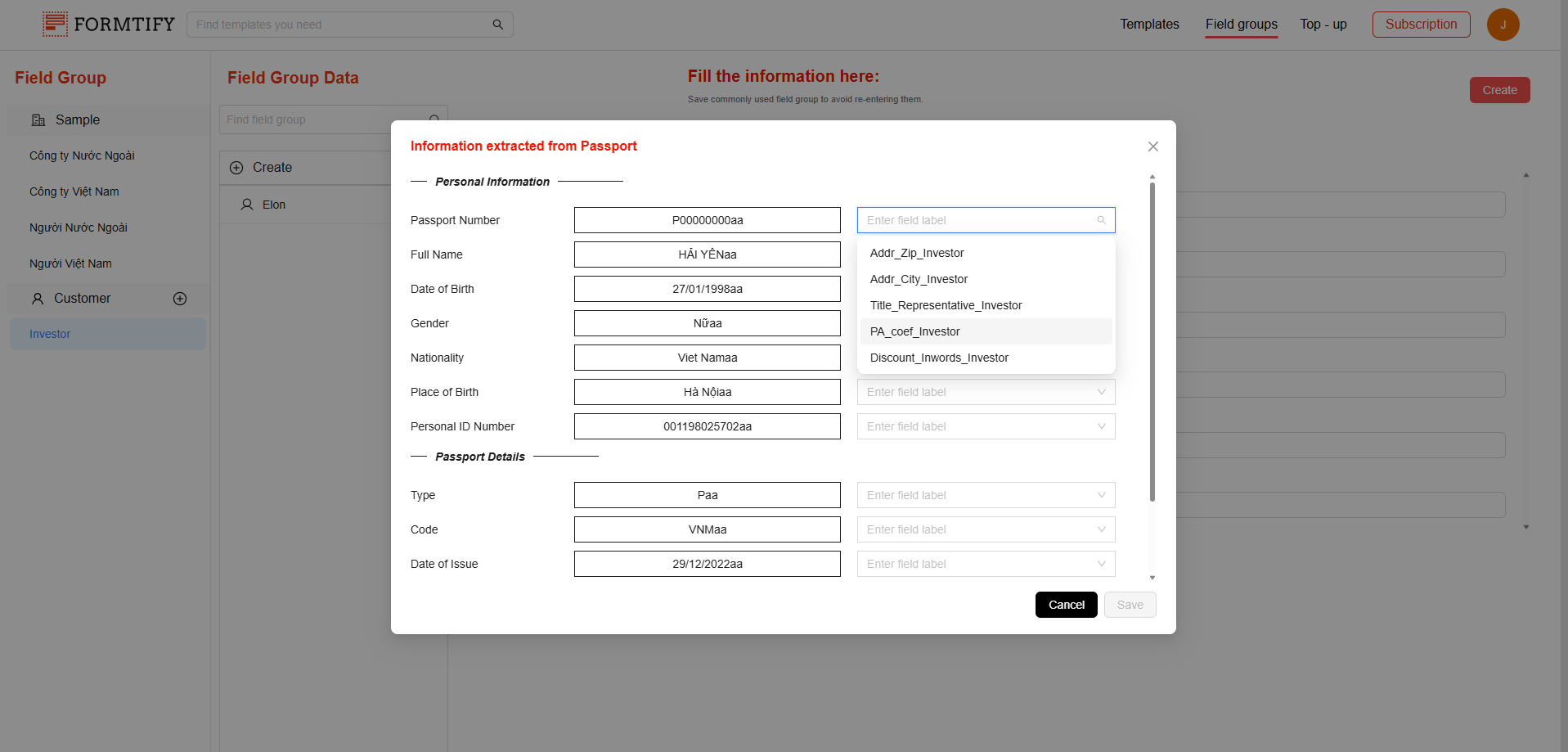
- Auto-fill Fields:
- The extracted information will be automatically populated into the selected fields, streamlining your document creation process.